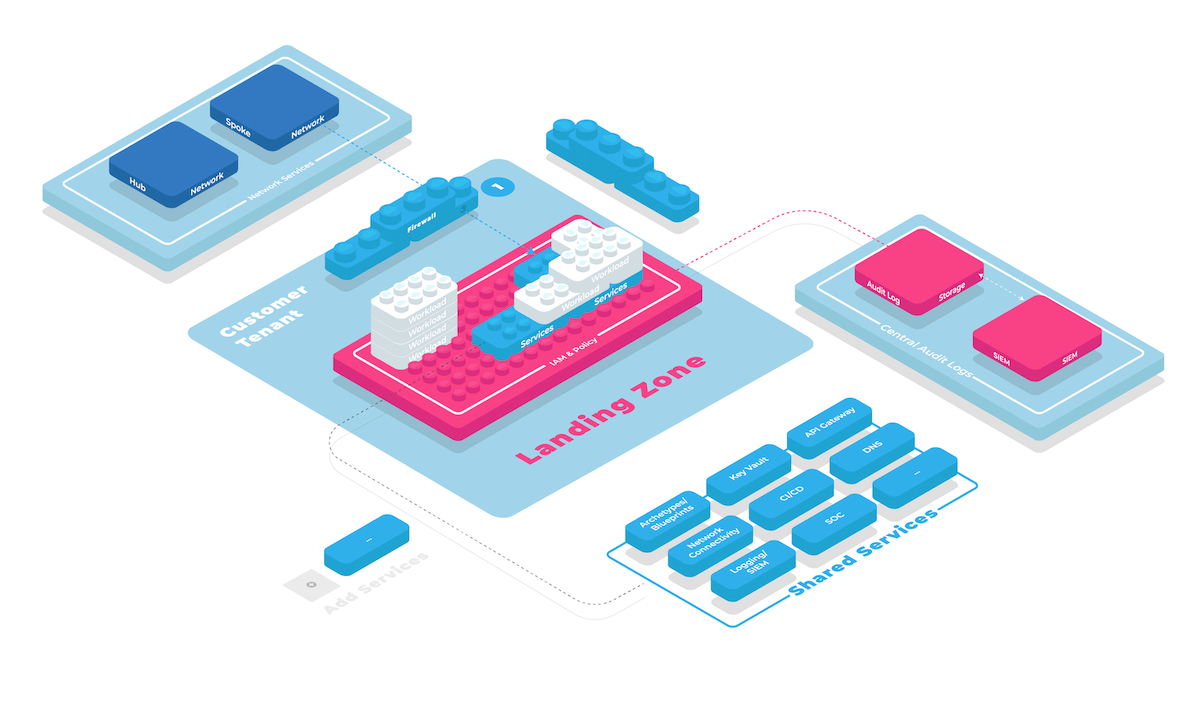SAP BTP subaccount with environment configuration
This building block Creates a subaccount in SAP BTP.
How to use this Building Block in meshStack
- Go to your meshStack admin area and click on "Building Blocks" from the left pane
- Click on "Create Building Block"
- Fill out the general information and click next
- Select any of the platforms as your supported platform to attach this building block to.
- Select "Terraform" in Implementation Type and put in the Terraform version
- Copy the repository HTTPS address to the "Git Repository URL" field (if its a private repo, add your SSH key) click next
- For the inputs do the following
- Backend configuration:
- Select "File" as input type and upload the backend.tf file.
- Add related environment variables based on your backend configuration (e.g. client_id and client_secret for azure, SA_ID and SA_EMAIL for GCS)
- SAP Account Variables:
- BTP_USERNAME and BTP_PASSWORD as Environment variable
- Add rest of the variables in variables.tf as you desired
- Backend configuration:
- On the next page, add the outputs from outputs.tf file and click on Create Building Block
- Now users can add this building block to their tenants
Requirements
| Name | Version |
|---|---|
| btp | 0.6.0-beta2 |
Modules
No modules.
Resources
| Name | Type |
|---|---|
| btp_subaccount.subaccount | resource |
Inputs
| Name | Description | Type | Default | Required |
|---|---|---|---|---|
| globalaccount | The subdomain of the global account in which you want to manage resources. | string | n/a | yes |
| project | The meshStack project identifier. | string | n/a | yes |
| region | The region of the subaccount. | string | n/a | yes |
| workspace | The meshStack workspace identifier. | string | n/a | yes |
Outputs
| Name | Description |
|---|---|
| btp_subaccount_id | n/a |
| btp_subaccount_name | n/a |
| btp_subaccount_region | n/a |
Source code & Installation
The source code of this kit module can be found here
Run the following command to install the kit module:
collie kit import sap-btp/subaccount
1