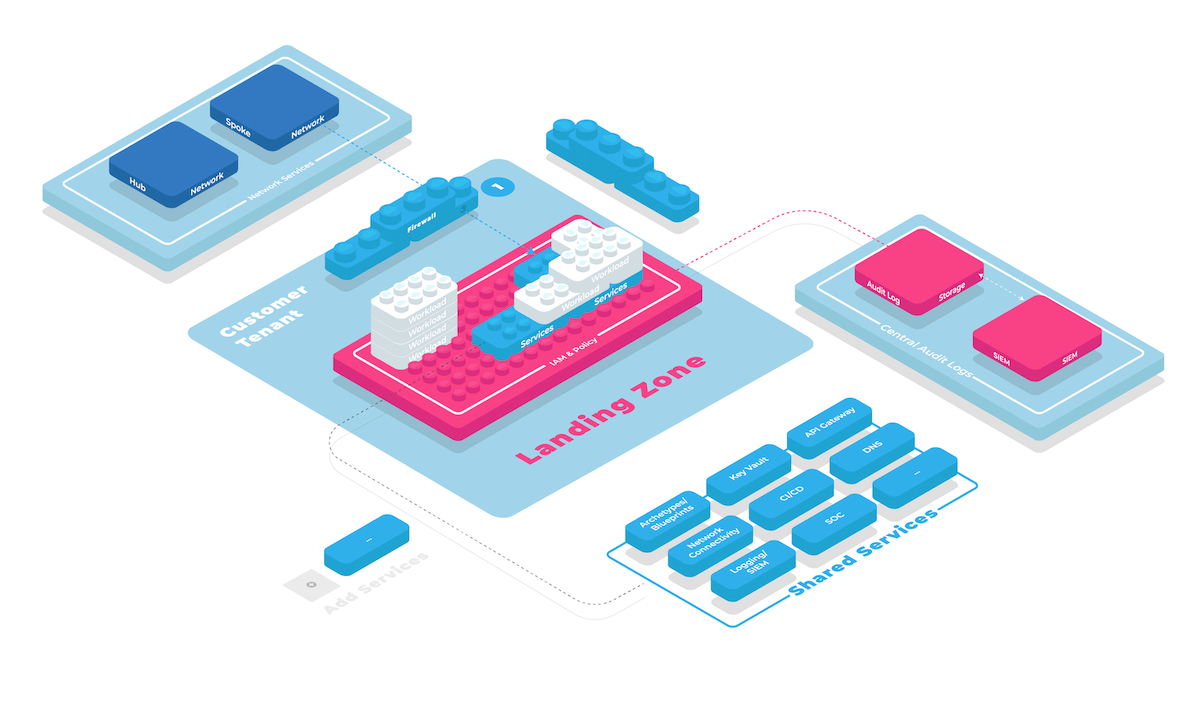Customizing Kit Modules
This how to guide will show you how to customize a kit module or create a new one from scratch.
Customizing a kit module
A kit module is just a standard terraform module following some minimal conventions. If you're not starting from scratch, you most likely already have a kit module imported from collie hub via collie kit import.
In our example here, we assume you already have the azure/organization-hierarchy module in your local collie repositorie's kit/folder. Let's take a look into it.
$ tree kit/azure/organization-hierarchy/
kit/azure/organization-hierarchy/
├── README.md
├── documentation.tf
├── main.tf
├── outputs.tf
└── variables.tf
2
3
4
5
6
7
You can see that this already looks exactly like the standard terraform module structure with a main.tf containing resources, variables.tf declaring input variables and outputs.tf declaring output variables.
resource "azurerm_management_group" "parent" {
display_name = var.parentManagementGroup
name = var.parentManagementGroup
}
# ...
2
3
4
5
6
variable "parentManagementGroup" {
default = "lv-foundation"
}
# ...
2
3
4
5
output "parent_id" {
value = azurerm_management_group.parent.id
}
# ...
2
3
4
5
6
TIP
This guide does not cover documentation.tf, which is instead explained in How to document Kit Modules.
Adding or editing Resources
From here on you can make changes to your terraform code as you would do with any other terraform code. Let's suppose you want to add a further management group to this module to host some of your legacy workloads (that were created before you were around to create a proper landing zone 😁). Simply add that new management group to the main.tf file like so
resource "azurerm_management_group" "parent" {
display_name = var.parentManagementGroup
name = var.parentManagementGroup
}
resource "azurerm_management_group" "legacy" {
display_name = "legacy
parent_management_group_id = azurerm_management_group.parent.id
}
# ...
2
3
4
5
6
7
8
9
10
11
Now we need to deploy all platform modules that apply this kit module to a cloud platform. The quick and easy way is to just run collie foundation deploy to run terraform apply accross your entire foundation.
$ collie foundation deploy likvid-prod
deploying (apply) foundations/likvid-prod/platforms/azure ...
deploying (apply) foundations/likvid-prod/platforms/azure ...
INFO[0000] The stack at /Users/collie/foundations/likvid-prod/platforms/azure will be processed in the following order for command apply:
Group 1
- Module /Users/collie/foundations/likvid-prod/platforms/azure/organization-hierarchy
Are you sure you want to run 'terragrunt apply' in each folder of the stack described above? (y/n) y
...
Apply complete! Resources: 1 added, 0 changed, 0 destroyed.
2
3
4
5
6
7
8
9
10
11
12
13
Adding variables
Let's suppose you want to make the display name of that management group also configurable. In this case we need to also add a new variable to variables.tf.
resource "azurerm_management_group" "parent" {
display_name = var.parentManagementGroup
name = var.parentManagementGroup
}
resource "azurerm_management_group" "legacy" {
display_name = var.legacyManagementGroup
parent_management_group_id = azurerm_management_group.parent.id
}
# ...
2
3
4
5
6
7
8
9
10
11
variable "parentManagementGroup" {
default = "lv-foundation"
}
variable "legacyManagementGroup" {
# no default here!
}
# ...
2
3
4
5
6
7
8
9
Note how we did not specify a default value for the legacyManagementGroup variable above. This means we now need to update all of the platform modules' terragrunt.hcl files that apply this kit module to a cloud platform to provide a value for this new variable.
You can use collie foundation tree to find this out
$ collie foundation tree
└─ foundations
├─ likvid-prod
│ └─ platforms
│ ├─ azure
│ │ ├─ organization-hierarchy: foundations/likvid-prod/platforms/azure/organization-hierarchy/terragrunt.hcl
│ │ │ ├─ kitModule: azure/organization-hierarchy
│ │ │ └─ controls
│ │ │ └─ 0: cfmm/tenant-management/resource-hierarchy
2
3
4
5
6
7
8
9
TIP
In most terminals you can Cmd-click or Ctrl-click the file path to terragrunt.hcl to quickly open the file in your editor
Now let's add a value for this variable.
include "platform" {
path = find_in_parent_folders("platform.hcl")
}
include "module" {
path = find_in_parent_folders("module_root.hcl")
}
terraform {
source = "${get_repo_root()}//kit/azure/organization-hierarchy"
}
inputs = {
parentManagementGroup = "likvid-foundation"
legacyManagementGroup = "super-old-legacy-stuff"
}
2
3
4
5
6
7
8
9
10
11
12
13
14
15
16
And then run collie foundation deploy to apply the changes.
Create a new kit module
Next let's look at how to create a new kit module from scratch. Of course collie has a command collie kit new to help you with that and will prompt you for all necessary inputs
$ collie kit new "gcp/organization-hierarchy"
? Choose a human-friendly name for this module (gcp/organization-hierarchy) › GCP Organization Setup
generated new kit module at kit/gcp/gcp/organization-hierarchy/README.md
Tip: add terraform code to your kit module at kit/gcp/organization-hierarchy/main.tf
$ tree kit/gcp/organization-hierarchy/
kit/gcp/organization-hierarchy/
├── README.md
├── documentation.tf
├── main.tf
├── outputs.tf
└── variables.tf
2
3
4
5
6
7
8
9
10
11
12
13
You might now wonder where collie stores that display name it asked you for. Collie stores all metadata about configuration objects in README.md files. You can find more details in the Kit Module reference documentation.
---
name: GCP Organization Setup
summary: |
deploys new cloud foundation infrastructure.
Add a concise description of the module's purpose here.
# optional: add additional metadata about implemented security controls
---
# GCP Organization Setup
This documentation is intended as a reference documentation for cloud foundation
or platform engineers using this module.
2
3
4
5
6
7
8
9
10
11
12
13
As the template describes, you can add custom documentation here. This documentation is mostly useful for your own reference, unlessyou plan on contributing the module to collie hub as well (we are always happy about receiving pull requests!).
The next steps should all be already familiar to you:
- fill your module with resources, see customizing a kit module above
- verify your module is
- apply your kit module to a cloud using
collie kit apply - deploy your module using
collie foundation deploy
After completing all of these steps, How to document Kit Modules will show you how to create and maintain documentation for application teams.